Objective
Enable error logs to bre managed
this page was written in reposne to runnig out of disk space and seeing error messages on the home page of the website.
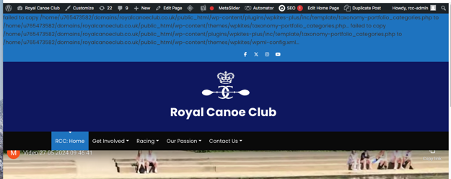
The hosted instance ran out of space during a backup
The errors then appeared on the home page
The disk space was cleared up opn the host provider
The installed WP Activity to enabel the logs to be deleted.
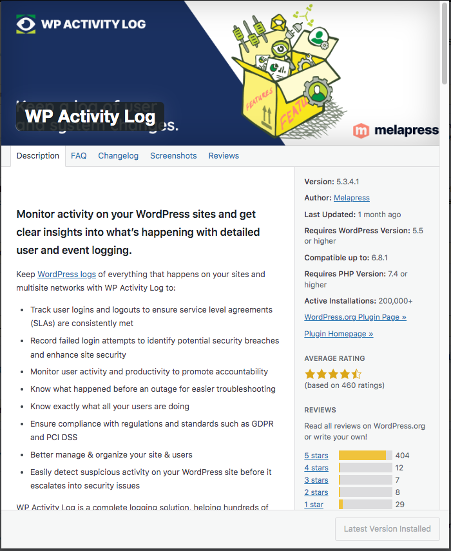
How to clear logs
To clear log files from your WordPress homepage, you need to access your security plugin’s settings and navigate to the “Advanced Settings” or “Purge Activity Log” section. From there, you can purge the logs or reset the plugin settings to default.
Detailed Steps:
- 1. Access your WordPress admin dashboard:
Log in to your WordPress website’s admin panel.
- 2. Navigate to your security plugin’s settings:
Locate the security plugin you are using (e.g., WP Activity Log, Solid Security).
- 3. Find the Advanced Settings tab:
Look for a section labeled “Advanced Settings,” “Purge Activity Log,” or similar within the plugin’s settings.
- 4. Purge the logs or reset settings:
- Purge Activity Log: Click the “Purge” button next to the “Purge Activity Log” option to erase all logs.
- Reset Settings: You can also reset the plugin settings to their default values by clicking the “Reset Settings” option.
- 5. Confirm the action:
You may be prompted to confirm that you want to clear the logs or reset the settings.
- 6. Clear any remaining logs:
If you have a specific log file (e.g., error log) and want to clear it, you may need to access your hosting control panel or use an FTP client to find and delete the file, according to SiteGround.
Additional Notes:
- Some plugins may also offer bulk delete options for specific types of logs, such as email logs.
- Clearing logs can be helpful for troubleshooting issues, complying with data retention policies, or cleaning up your database.
- If you are having issues with your website after clearing logs, you may need to clear your browser cache or website cache.
Useful Resources